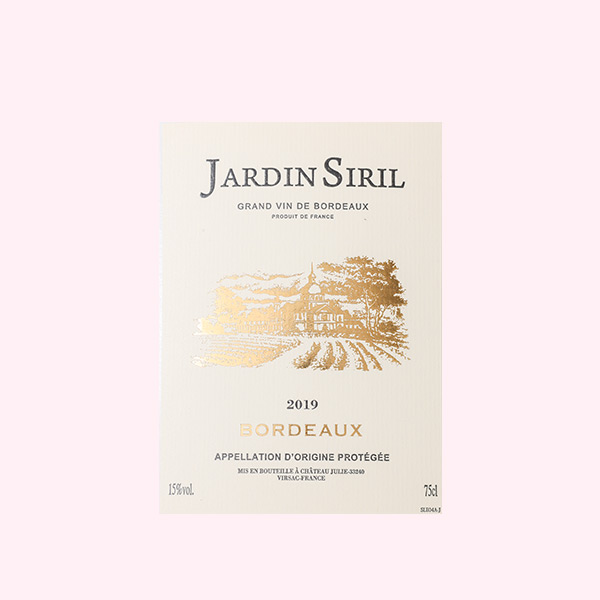Mastering Duplex Printing: A Comprehensive Guide on How to Print Both Sides on a PDF
Printing documents is a common task in both personal and professional settings. However, many people are unaware of the benefits and techniques of duplex printing, which allows you to print on both sides of a paper. In this blog post, we will explore the various methods and tools available to print both sides on a PDF, ensuring efficient paper usage and reducing environmental impact.
- Understanding Duplex Printing:
Duplex printing, also known as double-sided printing, enables you to print on both sides of a sheet of paper. This feature not only saves paper but also makes documents more compact and easier to handle. Before diving into the printing process, it is essential to understand the different types of duplex printing: a. Automatic Duplex Printing: Many modern printers come equipped with an automatic duplex printing feature. This means that the printer can automatically flip the paper and print on both sides without any manual intervention. b. Manual Duplex Printing: If your printer does not have an automatic duplex printing feature, you can still achieve double-sided printing by manually flipping the paper. This method requires a bit more effort but is equally effective. - Printing Both Sides on a PDF Using Adobe Acrobat:
Adobe Acrobat is a widely used software for creating, editing, and managing PDF documents. It offers a straightforward method to print both sides on a PDF. Follow these steps: a. Open the PDF document in Adobe Acrobat.
b. Go to the "File" menu and select "Print."
c. In the print settings, locate the "Print on Both Sides" or "Duplex Printing" option.
d. Choose the desired duplex printing mode: "Automatic" or "Manual."
e. Adjust any additional print settings, such as orientation or paper size.
f. Click "Print" to start the duplex printing process. - Duplex Printing with Printer-Specific Software:
Apart from Adobe Acrobat, many printer manufacturers provide their own software that offers advanced printing options, including duplex printing. These software packages often come bundled with the printer or can be downloaded from the manufacturer's website. Here's a general outline of the process: a. Install the printer-specific software on your computer.
b. Open the PDF document using the printer-specific software.
c. Access the print settings and locate the duplex printing option.
d. Choose the appropriate duplex printing mode.
e. Configure any additional settings as required.
f. Initiate the printing process. - Duplex Printing on Mac and Windows Operating Systems:
Both Mac and Windows operating systems offer built-in support for duplex printing. The steps may vary slightly depending on the version of the operating system and the printer model. Here's a general guide: a. Open the PDF document using the default PDF viewer on your operating system.
b. Access the print settings by pressing "Ctrl + P" (Windows) or "Command + P" (Mac).
c. Locate the duplex printing option and select the desired mode.
d. Adjust any additional print settings if necessary.
e. Click "Print" to initiate the duplex printing process.
Conclusion:
Printing both sides on a PDF is a valuable skill that can save resources and enhance document management. Whether you have an automatic duplex printing feature or need to manually flip the paper, the methods outlined in this article will help you achieve efficient double-sided printing. By adopting these techniques, you can contribute to a greener environment while optimizing your printing experience.